| Home | Overview | License
| Download | Install
| Changelog | Features
| Screenshots | Faq
| Contact Bar-specific info: Systray | Desks | Cpu | Memory | Discs | Network | Wireless | Media |
| Wireless |
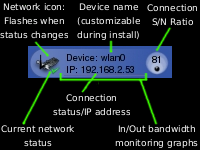
| Overview |
Wireless bar displays network device's bandwidth usage (upstream and downstream), current IP address, connection strength, as well as offers additional functionality via pop-up menu.
 |
HINT:
The default value "wlan0" can be customized during install to monitor
any network device. However, for wired network devices it is
recommended to use "Network" bar as it is better tailored for that task. |
| Interactivity |
1) Clicking onto the bar minimizes and restores the bar:
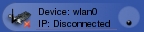 |
 |
Left Mouse Click |  |
 |
2) Network detection is automatic, provided that the device in question is probed at boot, otherwise it needs to be manually enabled (see 3) below). Upon detecting network connection, the network icon flashes and the "red x" icon changes into "green checkmark" in order to ensure verbose notification even when the bar is minimized:
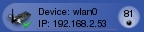 |
 |
Left Mouse Click |  |
 |
 |
HINT:
To enable autoprobing of a network device at boot you can use either
the network configuration tool that comes with your particular
distribution of Linux, or edit the configuration file manually (commonly found in the
/etc/sysconfig/network-scripts/ folder as ifcfg-network_device_name,
i.e.
ifcfg-wlan0) by adding or editing the following option: ONBOOT=yes. |
3) Pop-up menu offers additional functionality. It is accessible via middle-click. When network device is inactive, pop-up menu offers only
enabling and disabling monitored network device (equivalent to /sbin/ifup network_device_name and /sbin/ifdown network_device_name respectively). Alternately, it also offers copying the current IP into clipboard, as well as accessibility to the kwifimanager KDE's wireless monitoring and configuration tool:
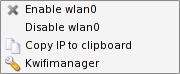
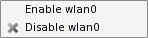
The gray "x" denotes the current status of the network device.
 |
IMPORTANT!
In order to make enabling/disabling network devices possible as a
non-superuser (a.k.a. root), you need to add an option to your network
device's settings (commonly found in the
/etc/sysconfig/network-scripts/ folder as ifcfg-network_device_name,
i.e.
ifcfg-wlan0) USERCTRL=yes. This option should be
added anywhere
within the config file, but should be on a separate line. |
4) When the device is manually enabled, a countdown display will replace the "red x" icon allowing 5 seconds for a probing of the network device to take place. Following the countdown period the network device will be re-probed until the network connection has been established:
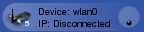
5) When there is an active wireless connection, its quality is displayed as a SIGNAL/NOISE (a.k.a. S/N) ratio both visually and numerically in the right corner of the bar and is visible only when the bar is restored.
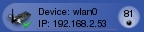
6) Bar's minimized/restored status will be restored upon subsequent logins.
Copyright Ivica Ico Bukvic 2004
Manual Content Distributed Under the GPL License